- Callan T, Callan B, Jack, Sunny & Paige - Volunteer Mentors
The Zoom parents session will be facilitated by the Teen Parents Mentor Team:
- Tamsin, Suzie - Volunteer Mentors & Emma Groups Coordinator.
What is Discord?
Discord is a free voice, video and text chat app for teens and adults ages 13 and up. It was created to bring people together through a love of gaming. Teens can access Discord via their PC, browser, or mobile phone. Once there, they can join a chat they’ve been invited to or they can create private servers and invite their friends to play and chat (voice, text or video). They can also message each other individually or in group chats with up to ten other friends. Here is a useful Parents' Guide to Discord Blog you can review.
During the registration process for this event, you will be asked to review our AV Teens Discord Code of Conduct document and your teen must agree to this in order to register for the meeting.
Is it safe for our teens to use?
Yes, we have created a dedicated, secure server for the meeting and only our teens who register will be given the link to participate. Our moderators will have the list of registered teens and will only allow them to be online during the meeting.
STEP 1: Before the Meeting: Make sure you download Discord
Download onto your chosen device:
-
Your teen will need to first download the Discord App onto their chosen device at https://discordapp.com/download Choose the correct download for the device type.
- Follow the download and installation prompts (you do not need admin access).
STEP 2: At the Meeting time: Join the Discord Server:
1. Open up the Discord application
2. Enter the Discord Server link you've been provided (in the confirmed registration email) to join the meeting.
What is Zoom?
Zoom is a program that allows video, web and audio conferencing.You can download it free onto your computer or phone/tablet. Download the AV Zoom Guide (pdf)
STEP 1: Before the Meeting: Make sure you download Zoom
Download onto your computer:
- Visit
 https://zoom.us/download, locate Zoom Client for Meetings and click Download.
https://zoom.us/download, locate Zoom Client for Meetings and click Download.
- Follow the download and installation prompts (you do not need admin access).
Download onto your phone / tablet:
1. Go to the App store of your device (e.g. App Store or Google Play).
2. Search for Zoom
3. Download it, as per other apps.
STEP 2: At the Meeting time: Log into Zoom
1. Open up the Zoom application
1a. If using a computer - Go to "Settings", and do "Audio" -> "Sound and "Microphone" checks before you start.
2. Enter the Meeting ID you've been provided (in the confirmed registration email). The host will receive a 'door bell' that you are waiting and will admit you to the meeting.
Once you have entered the Zoom meeting room:
- Your microphone will be muted by default (to minimize background noise)
- Video - you can choose if its on or off (On = more internet used)
- When you want to talk - unmute microphone - click in your picture/device name thumbnail at top of the screen and select "unmute" to switch on your microphone.
- Try to time your contriubtion so that only 1 person talks at a time.
- If you want to conribute something but find it difficult to see a suitable pause, you can type your message, either to 'everyone' or to the person you wish to see it (private chat).
More instructions of how to use Zoom in the meeting will be provided at the start of the meeting. However we can email you an outline for Zoom use in case you need help.
Contact Details: Emma at admin@aspergersvic.org.au emall preferred, or 0432 139 528
Getting There: On Zoom. You will receive the link when you complete your registration.